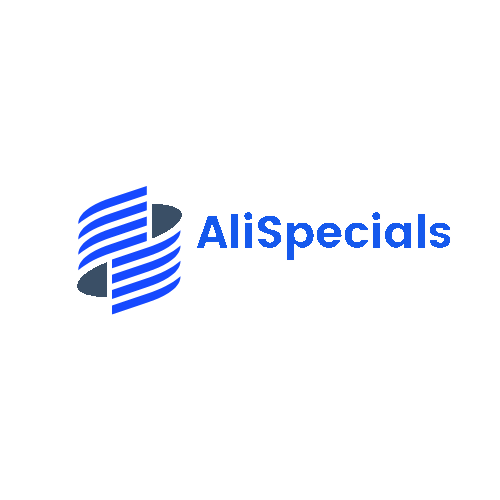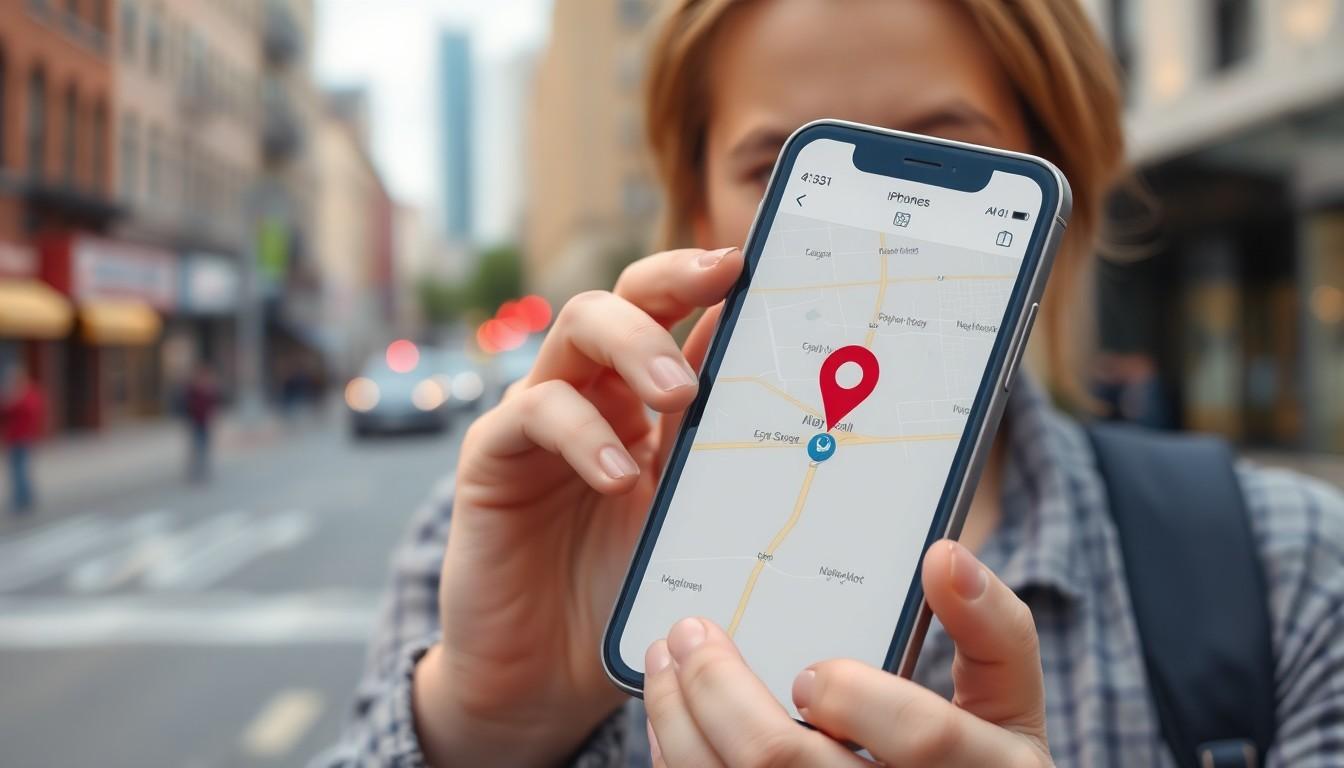Ever noticed your iPhone thinks you’re lounging on a beach in Hawaii while you’re really stuck in a meeting at work? It’s like your phone’s playing a game of hide-and-seek with your actual location. This quirky tech behavior can leave anyone scratching their head and questioning whether their device has developed a taste for adventure.
Common Reasons for Location Errors
Multiple factors can lead to inaccurate location detection on an iPhone. Understanding these common reasons allows users to troubleshoot effectively.
GPS Signal Issues
GPS relies on satellite signals for accurate positioning. Signals can weaken due to environmental factors like tall buildings, dense trees, or bad weather. Obstacles block satellite views, causing erroneous location data. Sometimes, users might inadvertently obstruct the iPhone’s GPS antenna with cases or covers. Setting location permissions for specific apps can also enhance signal clarity.
Network Connectivity Problems
Cellular and Wi-Fi networks play significant roles in location accuracy. Weak network signals may prevent the device from connecting to location servers. Poor connectivity affects the phone’s ability to triangulate its position accurately. Switching to airplane mode and then back to normal helps reset connections, improving accuracy. Users should consider connecting to stronger Wi-Fi networks for better location assistance.
Date and Time Settings
Incorrect date and time settings disrupt the iPhone’s ability to pinpoint locations. An inconsistent system clock affects the device’s location services, leading to errors. The phone relies on correct timestamps for accurate GPS positioning. Users should enable automatic date and time adjustments to ensure accuracy. Checking these settings can resolve many location-related issues effectively.
Troubleshooting Steps
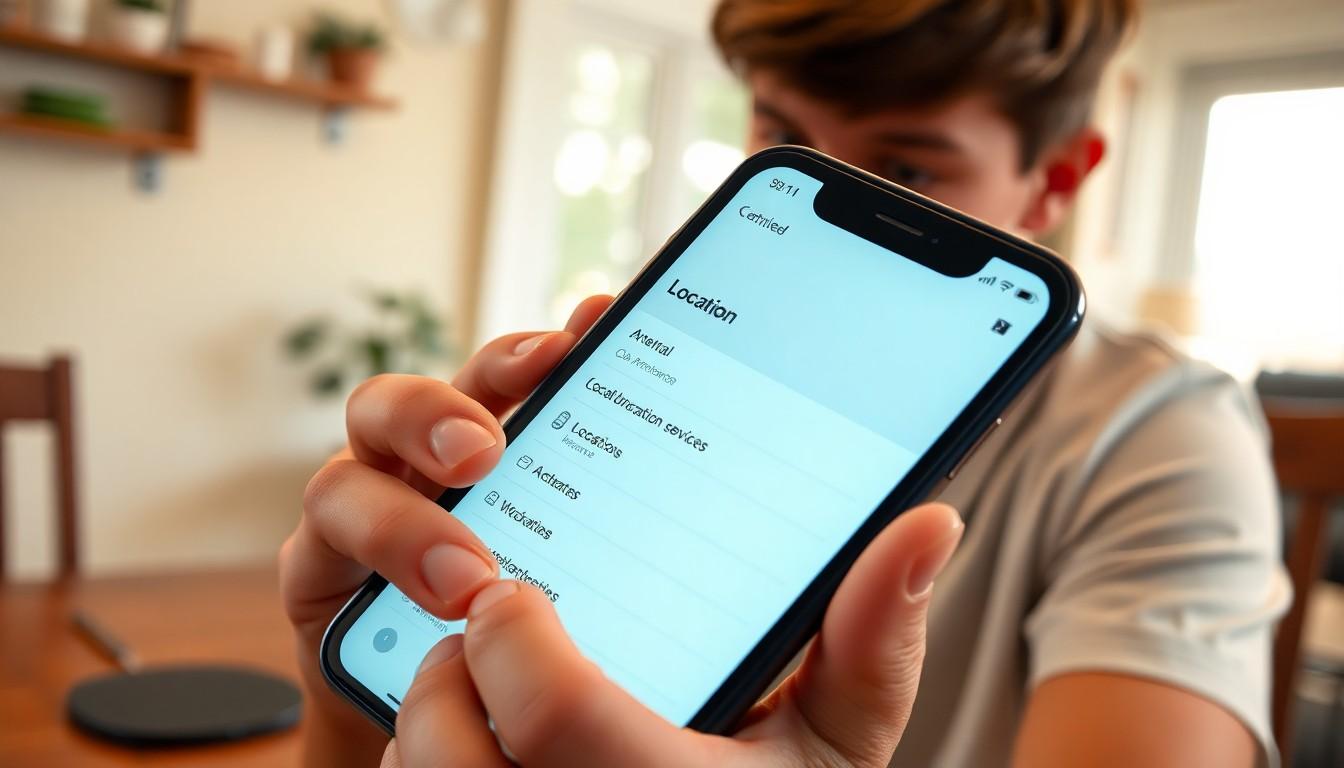
Addressing location inaccuracies on an iPhone involves several straightforward steps. Each method can enhance the device’s ability to determine its precise location.
Restart Your iPhone
Powering off the iPhone and turning it back on can resolve many minor glitches. This simple action refreshes the system and clears temporary data that may interfere with location services. To restart, hold down the side button and either volume button until the power off slider appears. After sliding to power off, wait for about 30 seconds before powering the device back on.
Check Location Services Settings
Verifying location services settings ensures that necessary permissions are enabled. Navigate to the Settings app, then tap Privacy, followed by Location Services. Ensure that Location Services are turned on. For individual apps, check that each has permission set to “While Using” or “Always,” depending on the necessity for accurate location tracking.
Update iOS Software
Keeping the iPhone’s software updated is essential for optimal functionality. Apple regularly releases updates that improve location services and fix bugs. To check for updates, go to Settings, select General, then Software Update. If an update is available, tap Download and Install to update the iPhone.
Additional Factors Affecting Location Accuracy
Several factors contribute to the inaccuracies in location detection on an iPhone. Understanding these factors can aid users in minimizing inaccuracies.
Environments with Poor Signal
Environments with poor signal often hinder accurate location services. Dense urban areas, for instance, with tall buildings create barriers that obstruct GPS signals. Woods or mountainous regions, characterized by thick trees or slopes, can also disrupt connectivity. Additionally, extreme weather conditions, like heavy rain or snow, can weaken signals and affect location accuracy. When traveling in these areas, users may notice significant discrepancies in their location readings.
Third-Party Apps Interference
Third-party apps may interfere with a phone’s location accuracy. Some applications frequently request location data, leading to potential conflicts with the iPhone’s native GPS services. If multiple apps access location information simultaneously, the device might struggle to provide accurate readings. Users should monitor which apps are active and consider limiting background location access. Regular updates to these applications can also improve their compatibility with the device’s GPS functionalities.
Best Practices for Accurate Location Tracking
Accurate location tracking on iPhones depends on several best practices. Following these steps can significantly improve location accuracy.
Keep Your Software Updated
Keeping software updated enhances device performance. Updates often include crucial fixes that address location inaccuracies. Regular checks for iOS updates ensure users benefit from the latest improvements. Activating automatic updates simplifies the process, so users don’t miss upgrades. By maintaining the latest software version, users improve the phone’s ability to pinpoint their location accurately.
Enable Wi-Fi for Better Accuracy
Enabling Wi-Fi contributes to more precise location tracking. Wi-Fi networks provide additional data points that support GPS triangulation. When a user connects to a Wi-Fi network, the device often calculates its position more accurately. Public networks in urban areas usually enhance location services significantly. Users should ensure Wi-Fi is activated, even when not actively browsing the internet, to boost accuracy.
Regularly Calibrate Your Location
Regular calibration of location services enhances precision. Calibration adjusts the device’s sensors for optimal performance. Users can accomplish this by accessing location settings and selecting “Calibrate.” Moving the phone in a figure-eight pattern can help recalibrate GPS. Establishing a routine for calibration, especially after major updates or if location readings seem off, improves tracking over time.
Conclusion
Addressing location inaccuracies on an iPhone can seem daunting but understanding the underlying causes makes it manageable. By implementing the troubleshooting steps outlined in the article users can enhance their device’s location precision. Keeping software updated and managing app permissions are crucial for optimal performance.
Being aware of environmental factors that affect GPS signals further empowers users to improve their experience. With a few simple adjustments they can ensure their iPhone accurately reflects their true location. Ultimately a more reliable GPS experience enhances daily navigation and connectivity.