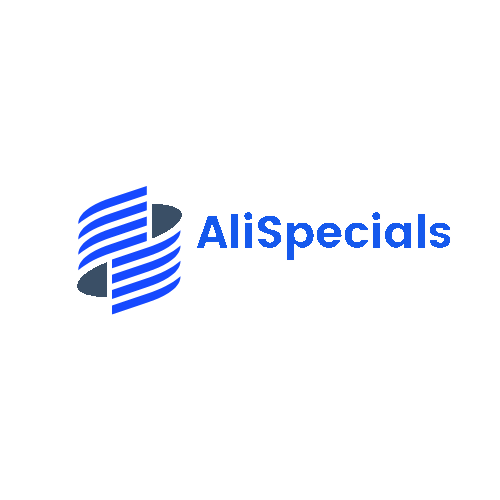Typing in an extension on an iPhone might seem like a task reserved for tech wizards or those who speak fluent emoji. But fear not! With a few simple steps, anyone can master this seemingly mystical art. Imagine impressing your friends with your newfound skills, effortlessly dialing that elusive extension without breaking a sweat.
Understanding Extensions on iPhone
Extensions play a crucial role in phone communication. They provide a way to reach specific departments or individuals within larger organizations.
What Are Phone Extensions?
Phone extensions are additional numbers assigned to a primary phone line. Organizations use them to streamline calls to different departments or individuals. For example, a company might have a main line with the number 555-123-4567 and extensions that include 101 for reception and 102 for sales. Recognizing the correct extension allows callers to connect directly to the desired recipient, enhancing efficiency.
Why Use Extensions?
Using extensions simplifies the communication process. It enables direct access to specific individuals without needing to navigate through various menus. Callers save time by dialing a direct extension instead of waiting for an operator. Additionally, extensions help businesses manage call flow effectively, ensuring that inquiries reach the appropriate personnel promptly.
Steps to Type in an Extension on iPhone
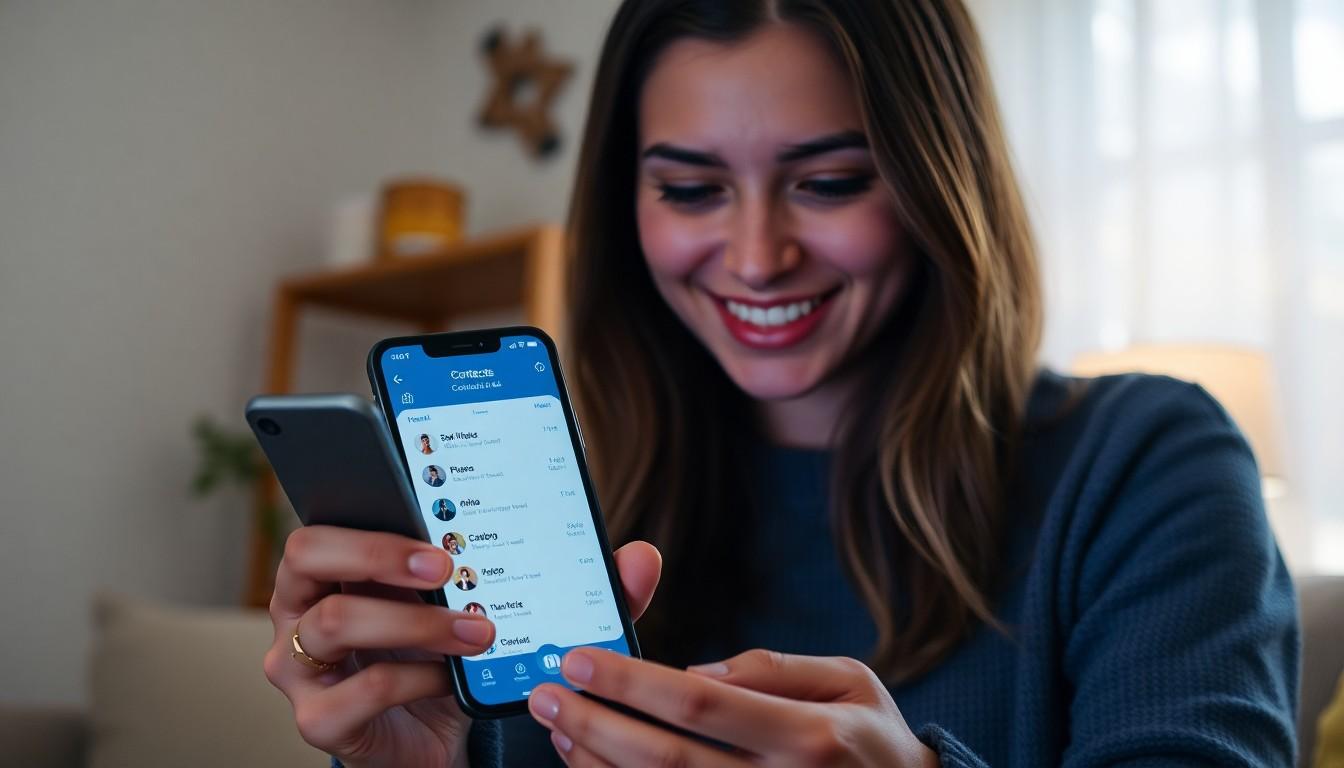
Typing in an extension on an iPhone is straightforward. Follow these steps to ensure effective communication via phone extensions.
Using the Contacts App
Start by opening the Contacts app. Select the contact with the desired phone number and extension. Tap on “Edit” located in the upper right corner. After reaching the phone number field, you’ll see the option to add a pause or wait. Use a comma for a pause or a semicolon for a wait. Enter the extension after inserting the desired symbol. This method simplifies accessing extensions when dialing from saved contacts.
Dialing Directly
When dialing directly, press the main phone number first. Next, use the appropriate method to indicate an extension. Input a comma to create a brief pause before typing the extension. Alternatively, pressing the call button after the comma directs the call through the main line first. This technique effectively connects to specific departments or individuals right away.
Adding Extensions to Saved Numbers
Adding extensions to saved numbers enhances dialing efficiency. Open the Contacts app and find the contact you want to edit. Tap “Edit” on the contact’s page. After the phone number, insert a comma for a pause, followed by the extension. Save the changes and return to the home screen. Now, with a single tap, anyone can reach the intended recipient without hassle.
Tips for Efficient Typing
Efficient typing on an iPhone enhances communication. Several strategies simplify this process.
Utilizing Voice Control
Voice control provides a hands-free way to dial extensions. Users can activate this feature through the iPhone’s accessibility settings. Once enabled, speaking the numbers and the extension directly into the device makes the dialing process faster. Notably, accuracy improves when enunciating clearly. Using phrases like “dial” followed by the main number and the extension helps the device understand commands. This technique is particularly useful for multitasking, allowing users to stay focused on other tasks while making calls.
Customizing Keyboards
Customizing keyboards offers personalized typing experiences. Users can add shortcuts for frequently dialed numbers or extensions. For instance, accessing the keyboard settings allows users to create text replacements. These replacements turn simple abbreviations into full phone numbers, speeding up the dialing process. Additionally, enabling predictive text assists with faster entry, suggesting contacts and extensions as users type. Making these adjustments leads to smoother communication and less time spent fumbling with numbers.
Troubleshooting Common Issues
Dialing extensions often presents challenges for users on their iPhones. Common issues include incorrect entry of pauses or symbols, which can lead to unsuccessful calls. Miscommunication with automated systems can occur if the extension isn’t entered correctly, frustrating callers and wasting time.
Problems with Dialing Extensions
Many users encounter problems when trying to dial extensions. Skipped pauses result in connections to the wrong party or the automated system responding incorrectly. When the extension isn’t recognized, it leads to disconnections and long wait times. Additionally, entering the extension too quickly may cause missed prompts, further complicating the call process.
Solutions for Missed Calls
Missed calls create frustration for users attempting to reach specific departments. Adjusting the timing of the pause can improve the likelihood of a successful connection. Saving numbers with extensions built in allows for faster dialing, which minimizes the chance of missing a call. Utilizing VoIP options can enhance connectivity, ensuring users reach intended recipients without complications. Implementing these solutions can help streamline communication and reduce annoyance when dialing extensions.
Conclusion
Mastering how to type in an extension on an iPhone can significantly enhance communication efficiency. With the right techniques and tips, users can navigate through calls effortlessly and connect directly to the desired recipients. By utilizing features like pauses and voice control, dialing extensions becomes a seamless experience.
Implementing these strategies not only saves time but also reduces the frustration often associated with navigating automated systems. As users become more familiar with these methods, they’ll find that reaching specific departments or individuals is easier than ever. With just a few adjustments, the process transforms into a quick and efficient task, ensuring smoother interactions every time.